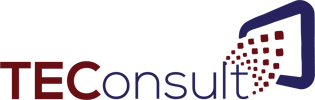‘I love my five-year-old smartphone and see no reason to upgrade whatsoever.” said no one ever! We all recognize the immediate improvements in ease-of-use, functionality, reliability and security that come with every new generation of cell phones and don’t hesitate to upgrade on a regular basis to gain these benefits.
So why don’t we do the same for our computers? I think the four main reasons are fear of change, inertia, fear of productivity loss and cost. So, let’s address those individually.
- Fear of change – Computers are complicated beasts and the learning curve for new technology can feel daunting. We should remember that when we moved to the technology we’re presently using, it wasn’t painless, and it wasn’t without some glitches, but it was well worth it in the end. You would never consider going back to older technology than you’re using today because you are much more productive for having made the change. You need to adopt the same mindset and keep moving forward.
- Inertia – The inclination of an object at rest is to stay at rest. It’s so much easier to do nothing! But the world is rapidly changing around you and if you don’t change, you’ll eventually be unable to be an active part of the world moving forward. It is easiest to solve this problem by scheduling an update to the latest computer technology on a regular and periodic basis. Plan that, when you buy your new computer today, that you will replace it four years hence and budget for it.
- Fear of productivity loss – this is a reasonable fear, but the pain is temporary. Most changes made these days are to enhance usability as well as functionality. How not to lose productivity? Schedule your hardware upgrade with your provider during downtime and arrange in advance for an hour or two with an expert to walk you through the major changes, especially to the features and functionality you use most. These two tips will save you hours of frustration and get you back on an even-more-productive road in a very short time.
- Cost – As I write this, the two latest smartphones – the Samsung Galaxy Note 9 and the iPhone X – both retail at $1000 (or more depending on model). Does this deter the average user from making that purchase? Not in the least. A solid basic desktop or laptop computer with current technology and a manufacturer’s warranty can be had for half that cost. So why don’t we make the leap? Few people buy their cell phones outright. They take advantage of zero-interest financing from the carriers or the cost is rolled up into a two-year contract. If that scenario feels better to you, financing options are almost always available for your computer purchase, the easiest being your credit card. Cost, while relevant, should seldom be the most important variable in your purchasing decision.
Your technology provider will be happy to help you identify the best upgrade options for you. Give them a call and get back on the fast-track where your office technology is concerned!