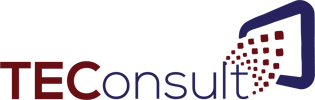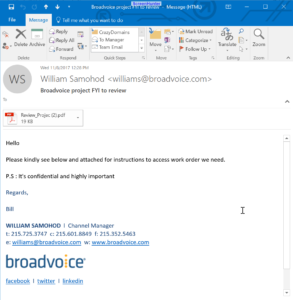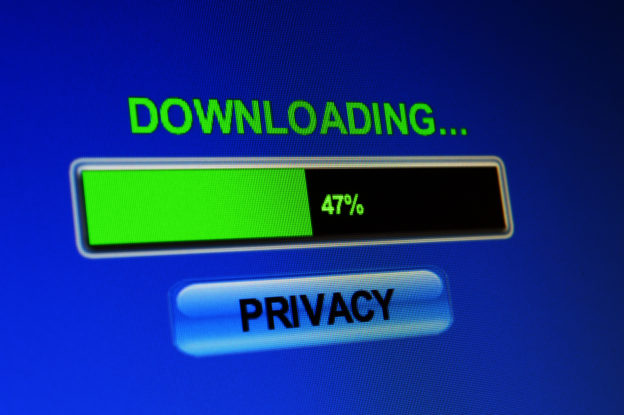Much of my workday is spent in my “command center” which includes my desktop computer, two large monitors and all my Internet and telephone technology. I rely on it being up and available 24/7/365 as my services might be requested at any time. I typically spend six to eight hours seated at my desk on any given day and any period of downtime can be very disruptive. That is why I follow my own recommendations and make sure I have as many single points of failure addressed with redundant technology and multiple levels of backup, both local and in the cloud.
As I was working midday last week on a very hot summer’s day, my lights and air conditioner turned off and on briefly – twice. Both times there was NO interruption in the operation of my technology. That’s because I had equipped my command center with an uninterruptible power supply or UPS. Not only did I avoid the necessity of having to restart all my equipment from scratch twice, I protected myself from a system crash or data corruption that can be caused when power is suddenly removed from an active computer.
In most basic terms, a UPS is a power strip on steroids and contains batteries and circuitry that allow it to provide the same electricity as your wall outlet to all devices plugged into it, even when it is receiving no electricity from the wall outlet itself. The types and number of devices you can plug into it depends on the size of the UPS. They come in sizes from small and personal up to supporting a whole data center.
A UPS is not designed to run your equipment for an extended period of time during a power outage. The reality is that most power blips or outages are very brief. A UPS will handle blips transparently as mine did in the story above. A UPS should be sized to give you enough runtime to allow an orderly shutdown of your equipment should an outage be longer than expected.
There are many reputable brands of UPS and they are not hugely expensive. Your IT professional can help you determine which of your devices need to be plugged into a UPS and what size you need to accommodate an orderly shutdown if required. We’re always here and happy to help if you have questions about how to protect your technology with a UPS.